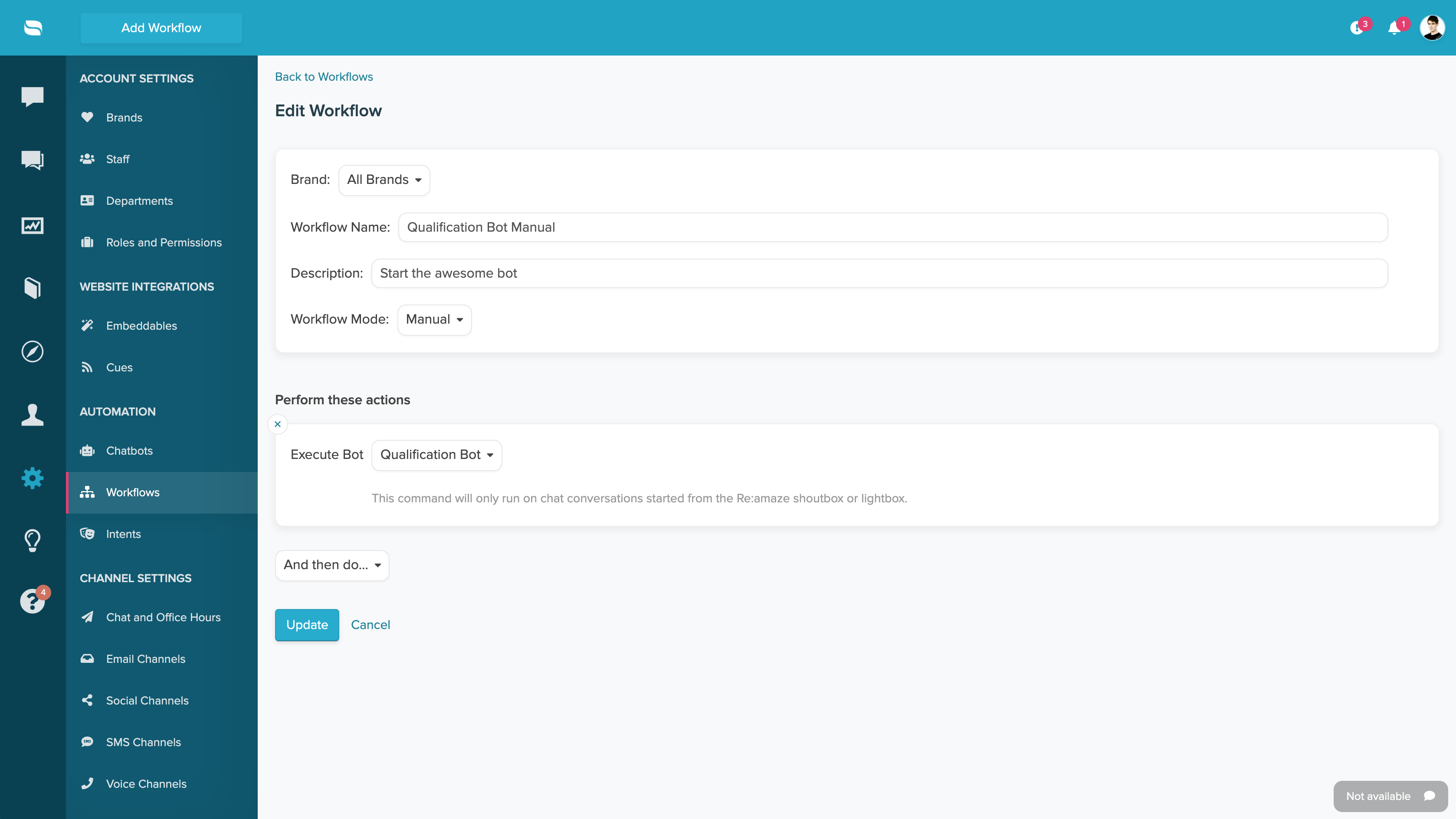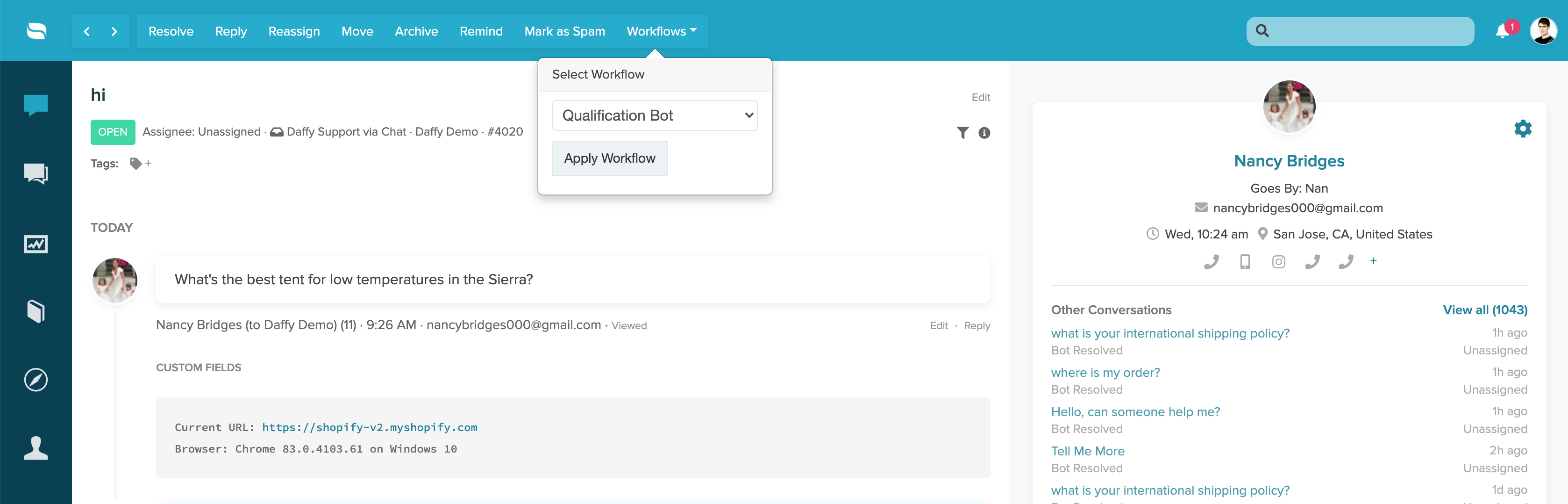What is a Workflow Bot?
Custom Workflow Bots work with Chat to help customers navigate/find products/features and get answers to questions. While other bots are triggered by orders and relevant FAQ articles, Workflow bots are of course triggered by the Workflows that you build.
Workflow bots give you more Flexibility and control. Allowing you to trigger a Custom Chatbot from a workflow means you no longer need a Cue. Your Custom Chatbot can now be triggered when:
- Customers submit a chat message
- Customers submit a chat message while matching other conditions and rules
- Customers submit a chat message and that message matches a specific intent
- While customers are chatting with you and you decide to hand them over to a workflow bot in order to automatically collect data
Benefits of a Workflow Bot
One major advantage is that Workflow Bots can be triggered after a message has been submitted. This means you can have a variety of Bots built out to handle specific situations/scenarios and map each Bot to a specific type of inquiry.
For example, your store sells hiking gear such as tents, backpacks, climbing equipment, etc. You can design a Bot that will guide customers through each of these product categories. When customers decide to chat with you about a specific category such as “Backpacks”, you can execute the Bot that is designed to ask questions and provide recommendations for the Backpack category. The process that decides which Bot to execute is determined by the Workflow.
The Bot
Before creating a Workflow that can trigger a Bot, you need to build the Bot. The process for building a Bot is very similar to Cue Bots. Head over to Settings > Automation > Chatbots > Manage Bots. Select the option to create a new Workflow Bot.
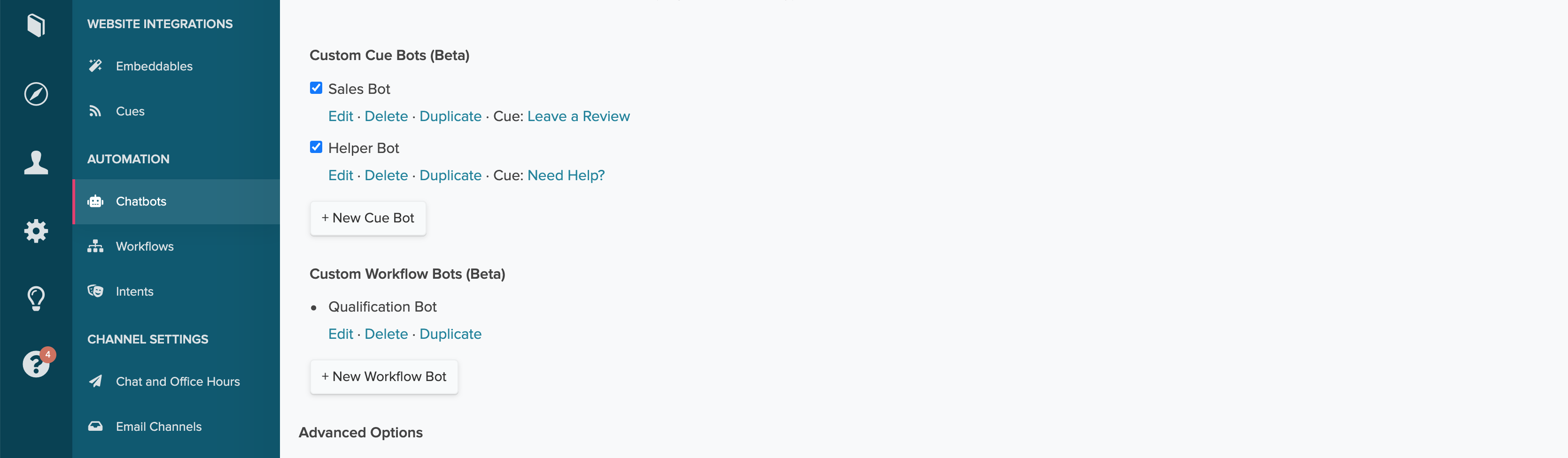
Go through the setup process and design your Bot flow. You will be be able to add additional steps in the flowchart as shown below. Each step is known as a “node”. You can add titles to each node that you create, which makes it super easy to identify each step. We recommend added titles because untitled nodes will be identified by their message body (as pictured below).
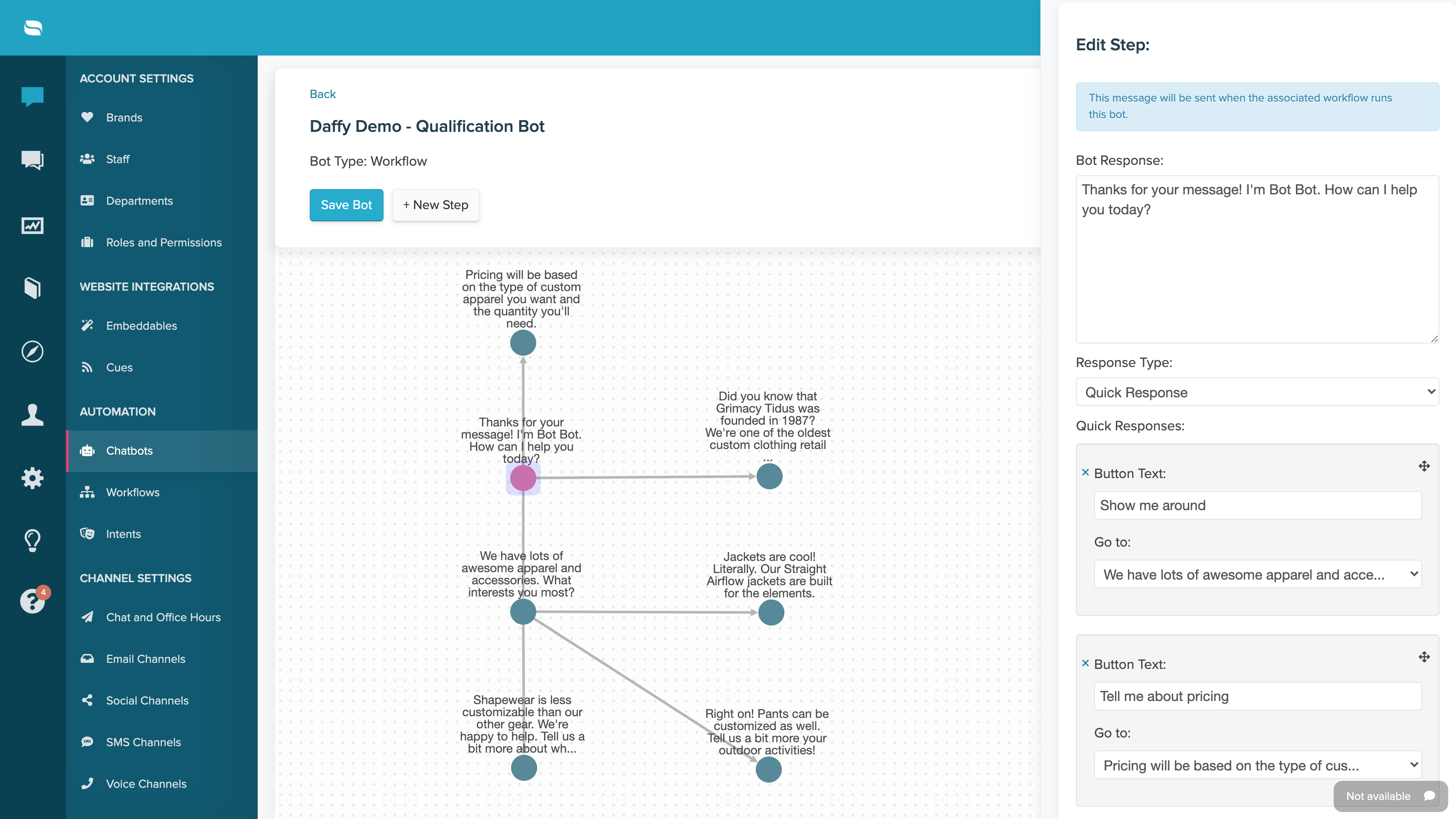
By setting a node's Response Type to "Quick Response", you are giving your customers options to choose from, which will take them to the next node in your flow. If you've come to the end of your answer, you can set your Quick Respone to "Escalate to Staff" if they still need assistance, or "Resolve Conversation" if the bot as successfully asnwered their question.
Each node gives you different tools to make your bot better interact with customers. You can insert links to articles from your FAQ and even add products from your store (Shopify, WooCommerce, Wix, or BigCommerce). To instert a product, click on the store logo located just above the Bot Response field
You will then be prompted to select any product(s) from your store that you would like to insert into your response and click "Insert."
Within each node you have the option to "Show bot override option." By de-selecting this box, you are removing the "Speak to someone" button from this specific step in the bot flow. This will keep your customers engaging with your bot, rather than defaulting to a support agent. Don't worry, your customers won't be trapped in the bot flow and can still ask additional questions in the free-from text box, which will pass the conversation to an agent.
Now let’s take a look at some example setups for the most common types of Workflow Bots.
Standard Workflow Bot
The most typical Workflow Bot you can create is one that is based on a new incoming conversation from your Chat channel with no additional conditions. This type of Workflow Bot will start whenever a new conversation is received via chat.
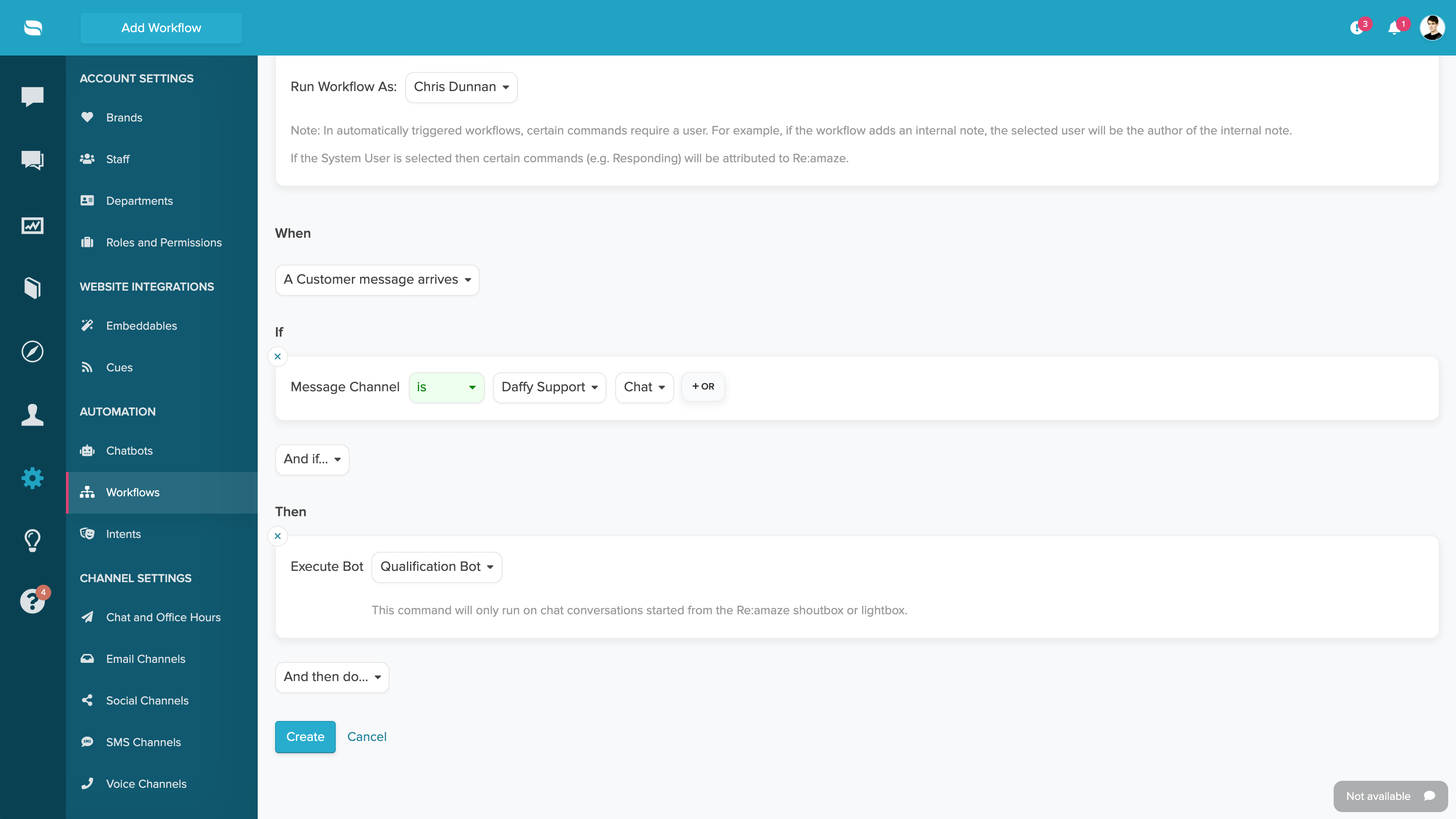
Workflow Bot With Conditions
The Workflow you’ve attached your Bot too can be a bit more complex to make sure the Bot does not trigger for everyone. In the example below, the Bot will only trigger when a new customer conversation arrives via Chat while you’re out of office and the customer has past Shopify orders as well as a customer tag in Shopify containing “VIP”.
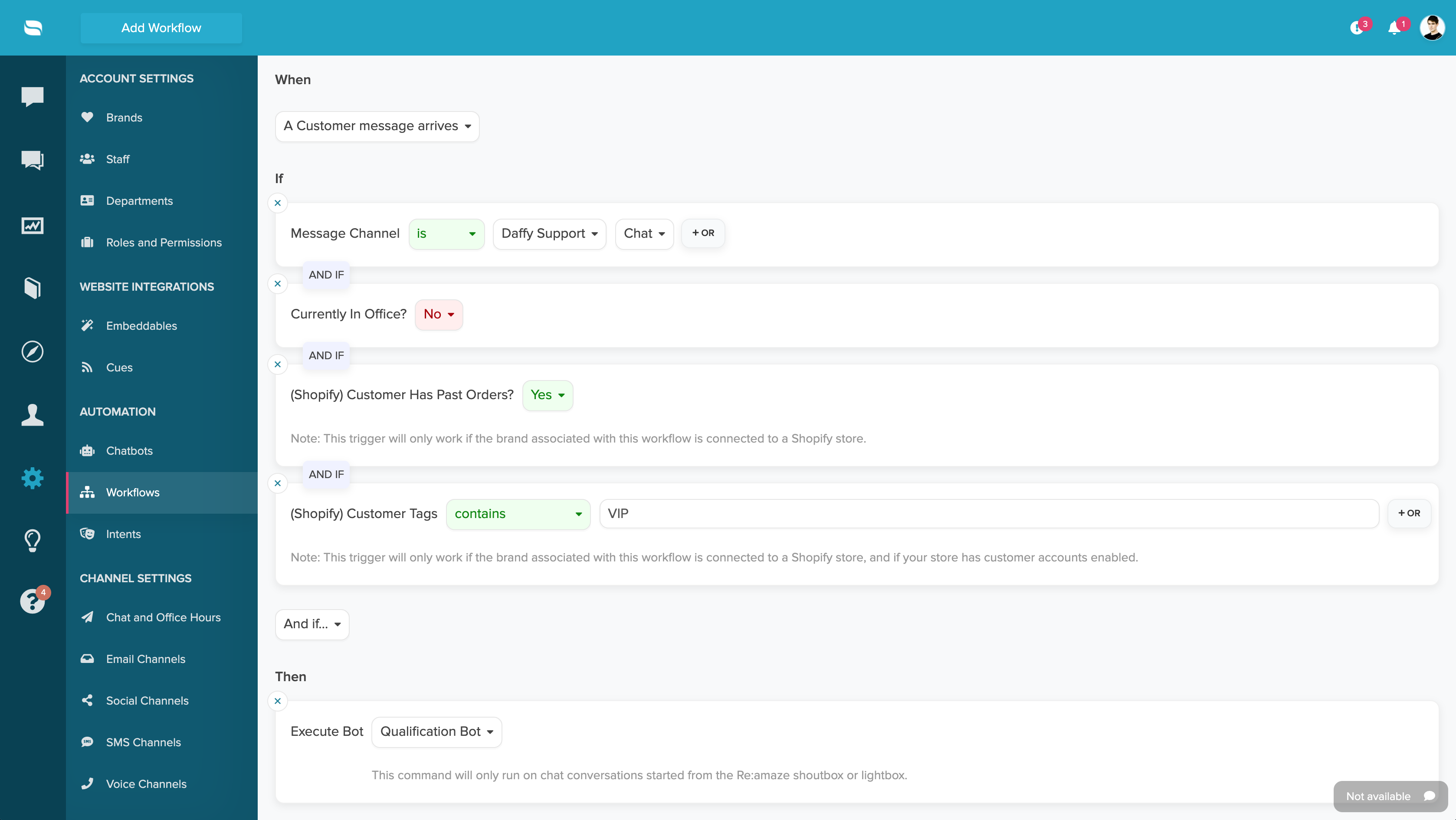
Workflow Bot With Intents
A great way to leverage the power of Workflow Bots is to combine it with Re:amaze Intents. Being able to automatically route customers to a specific chatbot based on a specific intent or sentiment is incredibly powerful.
In this example below, the Bot will only trigger when the customer conversation comes in via Chat during office hours where the “Post Purchase” Intent is matched with a confidence level greater than 90%, and the customer is from the United States via any state.
In your case, you may have an Intent for “Return Request” or “Product Replacement” or “Place a Purchase” and have a Bot for each.
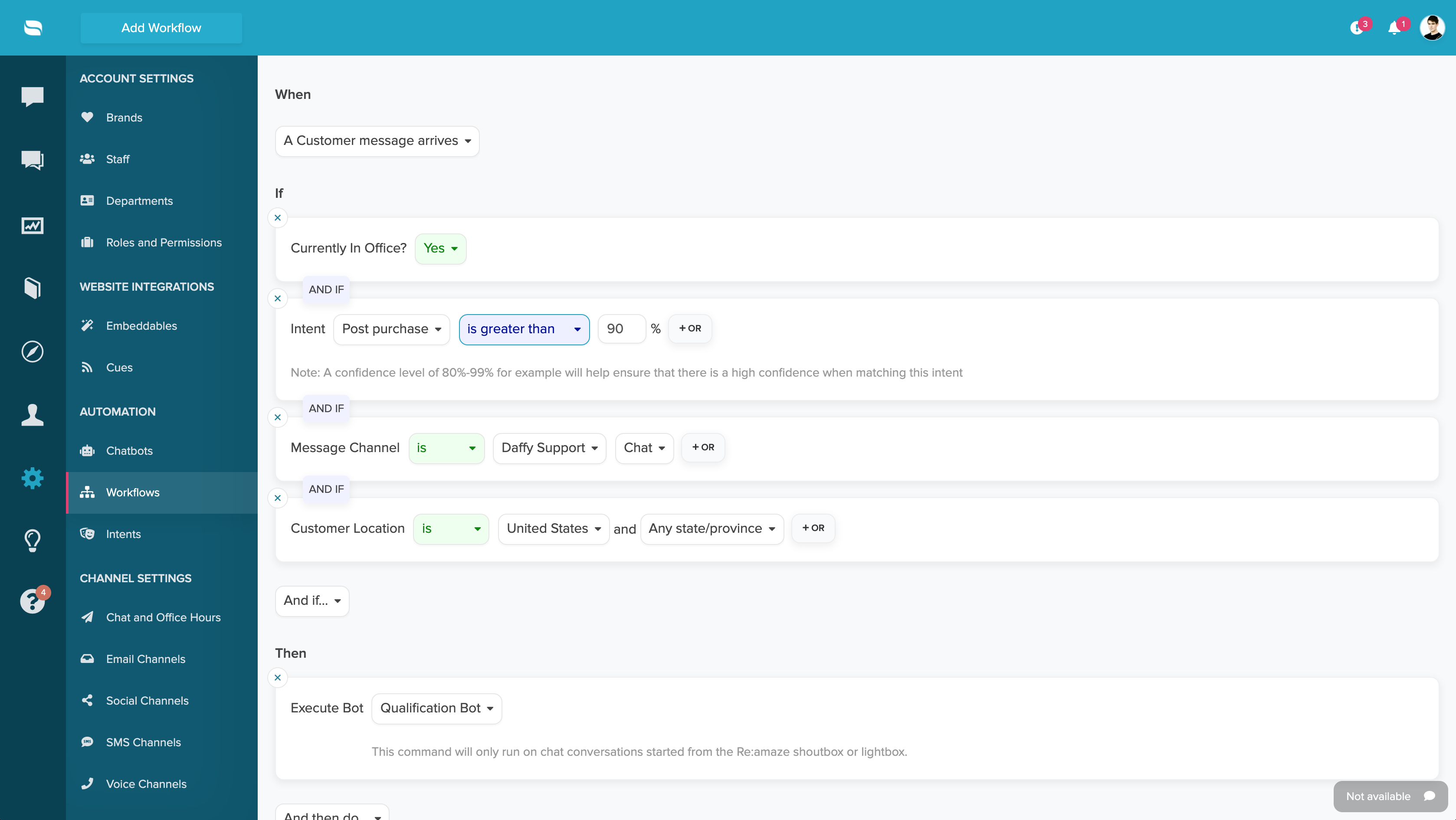
Workflow Bots With Custom Fields
Another great tee-off point for your Workflow Bots is with Custom Fields. Custom Fields are something you can add to your Re:amaze Chat experience. These Custom Fields can be dropdown menus, checkboxes, or other types of data collectors. When a customer chats with you after selecting a custom field option, you can choose to launch a Bot.
In this example below, the Qualification Bot will trigger when the customer conversation comes in via Chat on Saturdays and Sundays and where the customer’s Custom Field selection was “Determine Eligibility”. In your case, this Custom Field could be a product category or a department or anything you prefer.
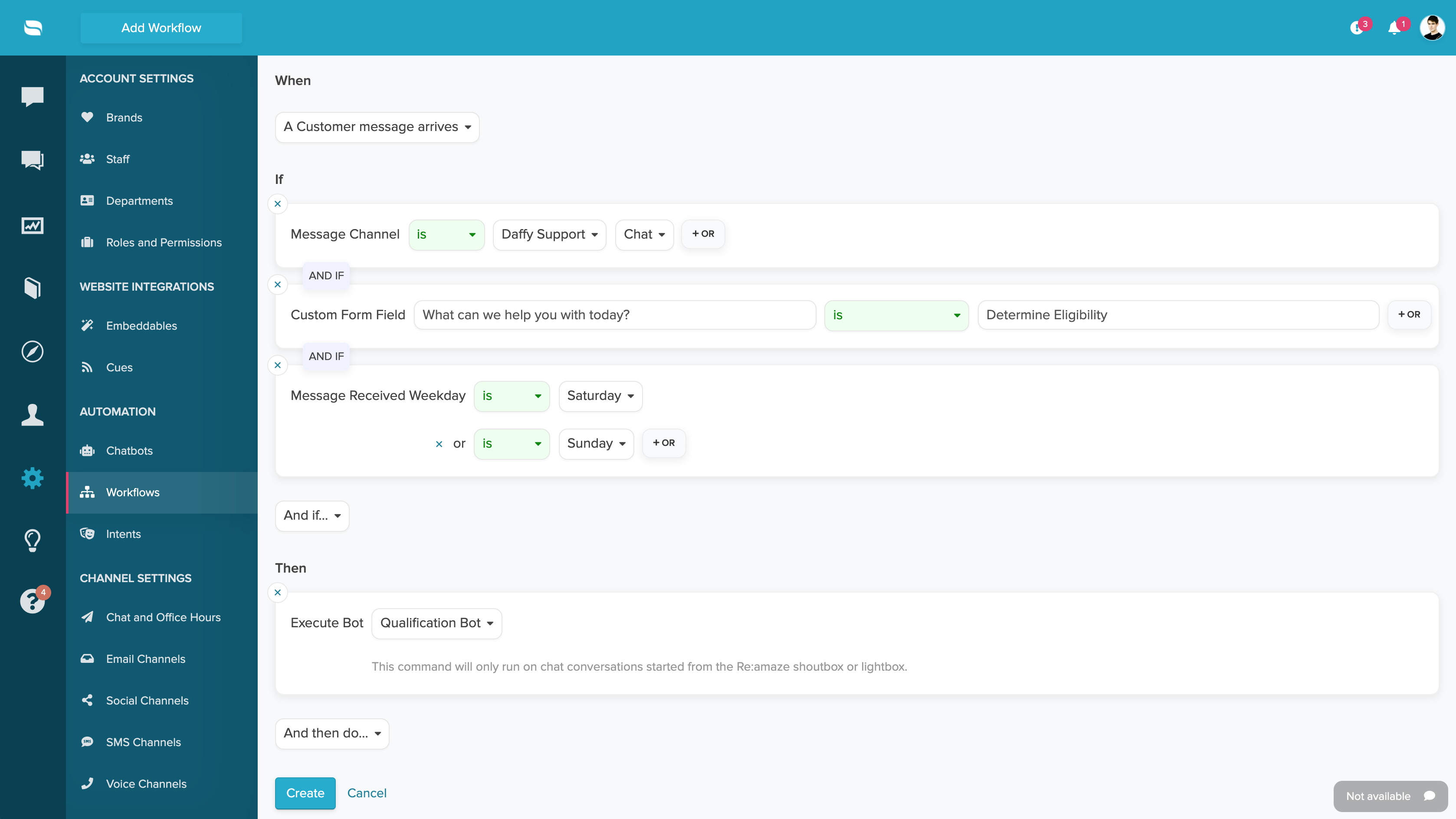
Workflow Bots With Reminders and Follow Ups
Another great application for Workflow Bots is automated follow-ups. When you put a conversation on-hold by setting a reminder Re:amaze will re-open that conversation when the due date is reached. This can be used as the “When” condition shown below.
In the example below, we’re asking the “Follow Up Bot” to be triggered when an on-hold conversation is due in the Chat channel, when the conversation has a tag called “Follow-Up Needed” and when the user is identified.
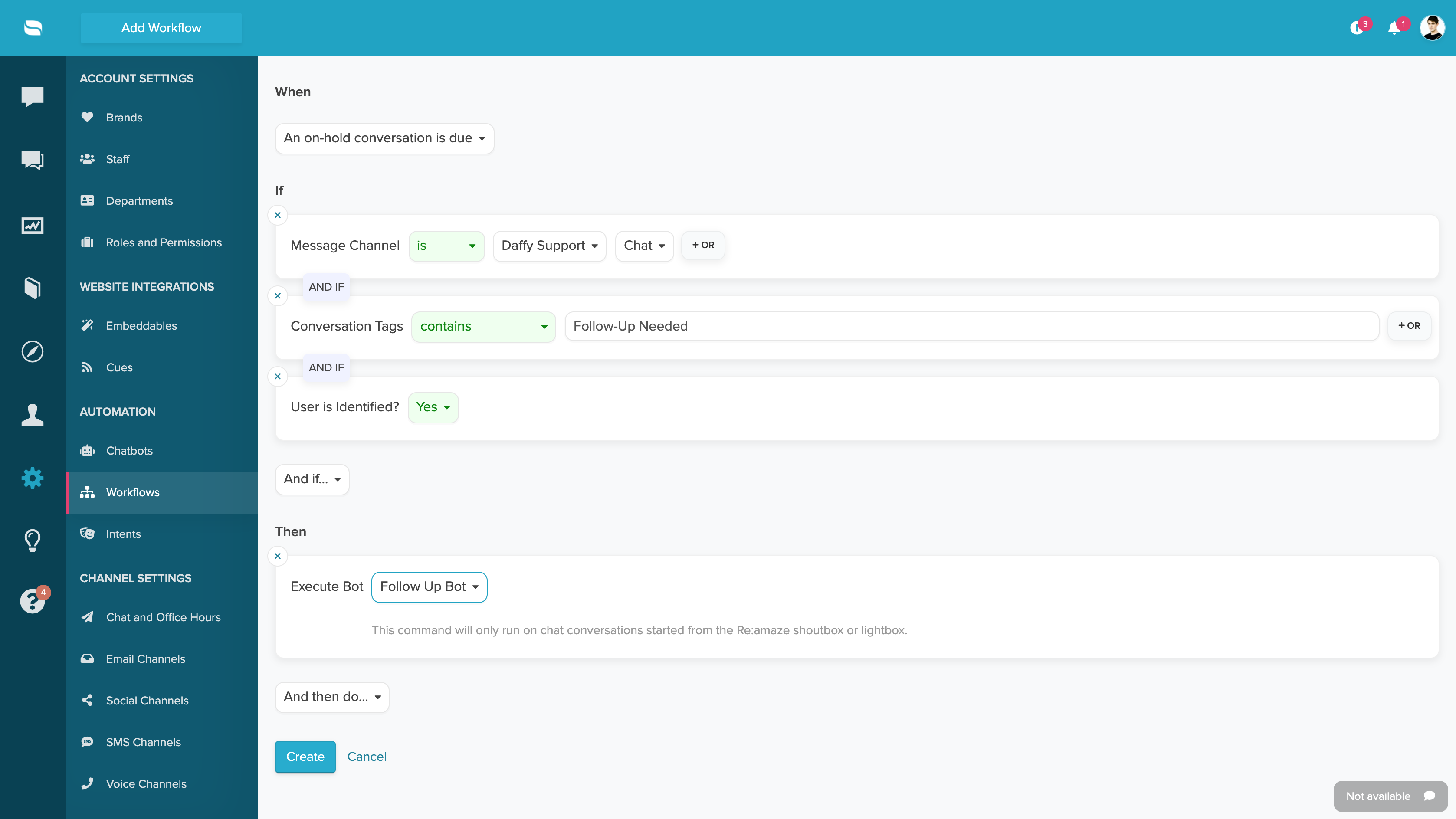
Manually Executing a Workflow Bot
Not all Workflow Bots need to be executed in an automated way. That means you don’t need to have conditions. Manually sending customers to a Bot can be beneficial when the situation is right.
For example, a customer sends you a chat message asking about what type of tent they should buy for camping in the Sierras. Coincidentally, you have a Bot that’s designed to ask them a series of questions about which tent is best. You can manually execute a Bot and send customers over to that flow!